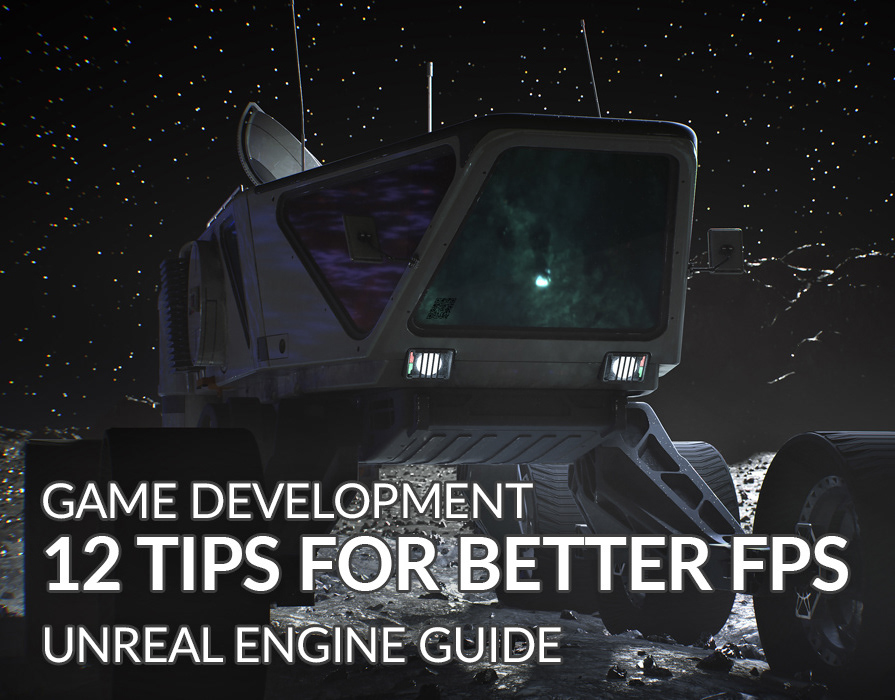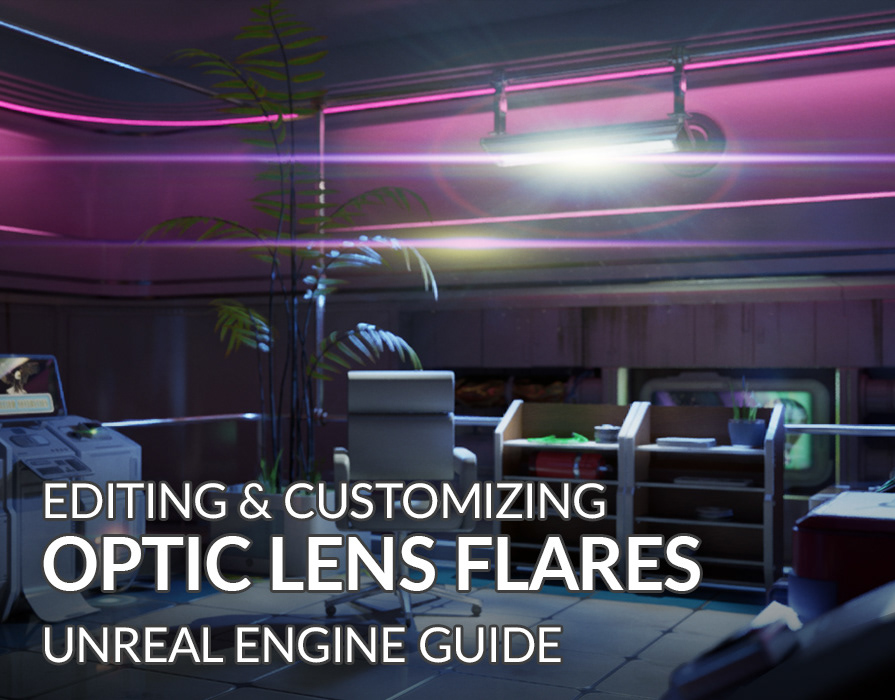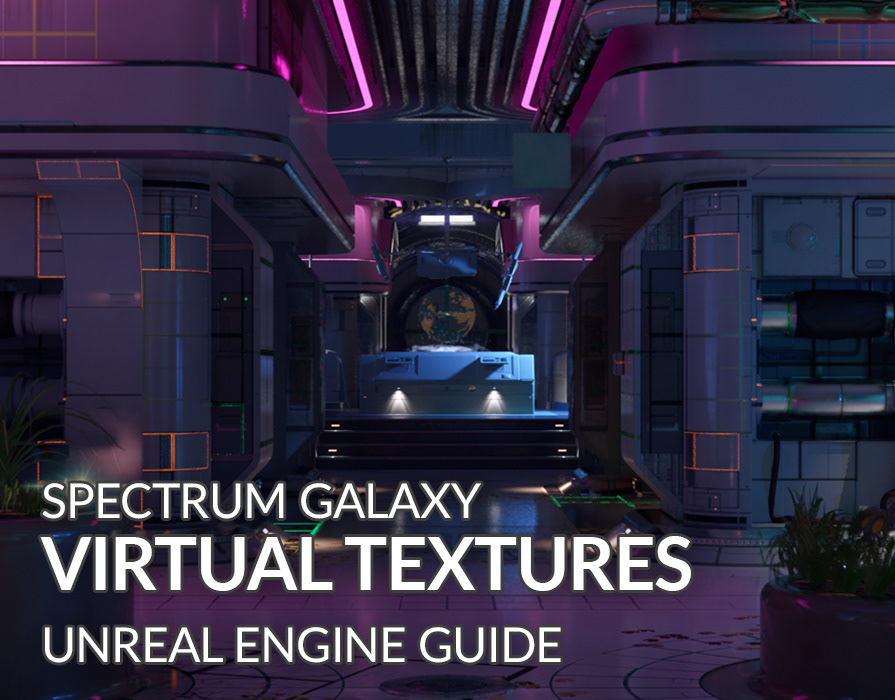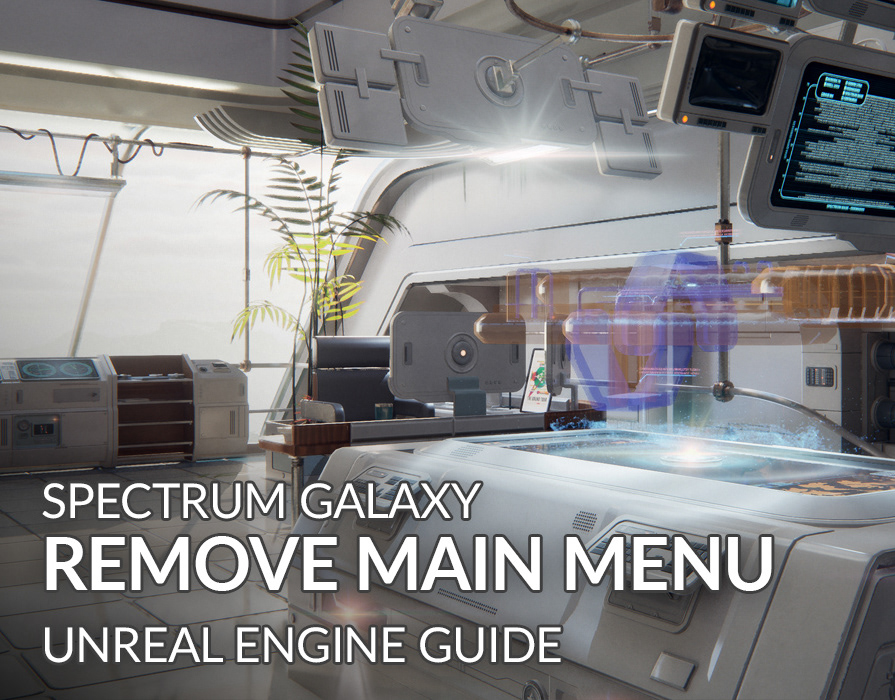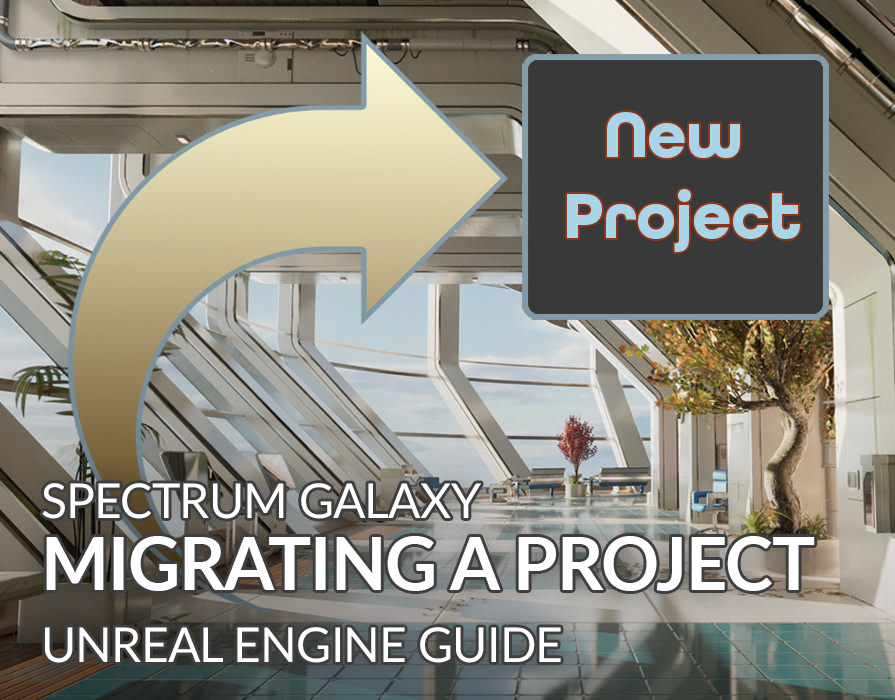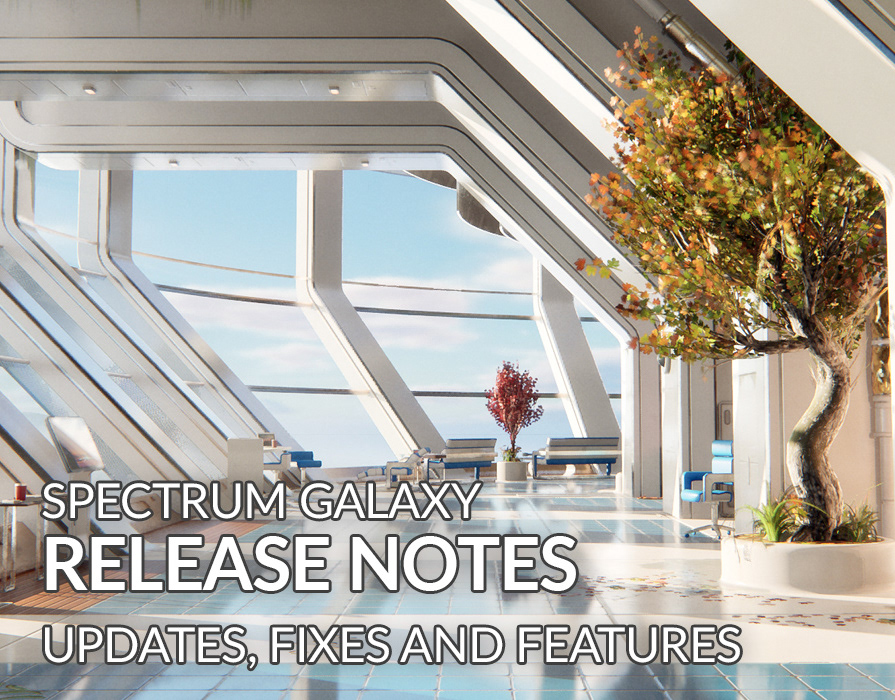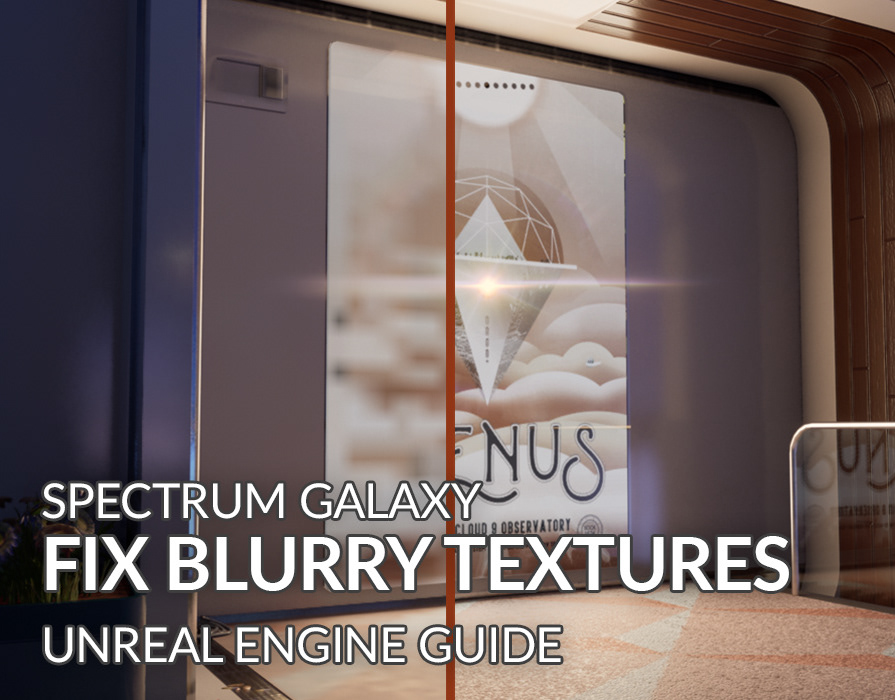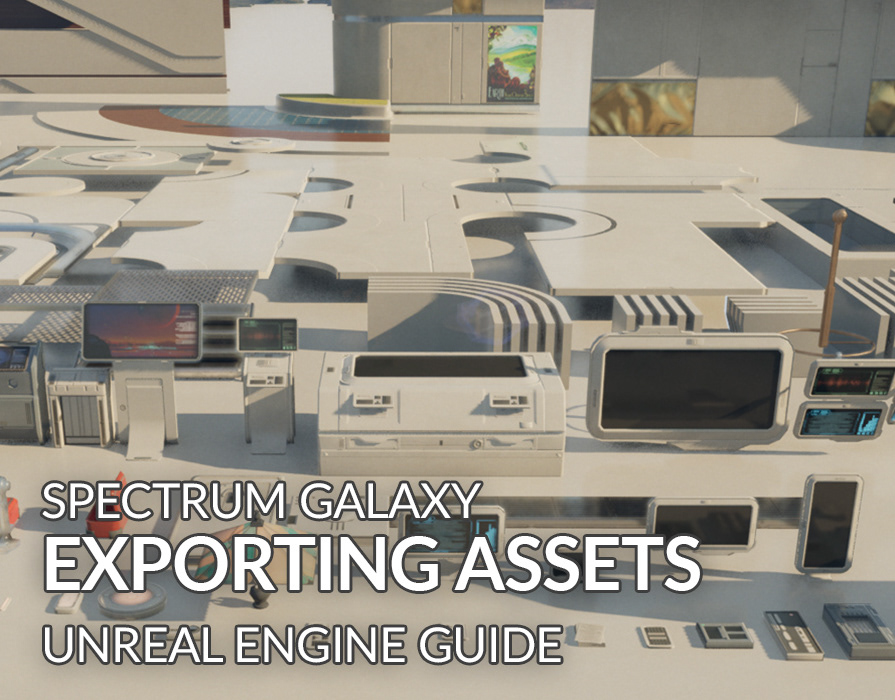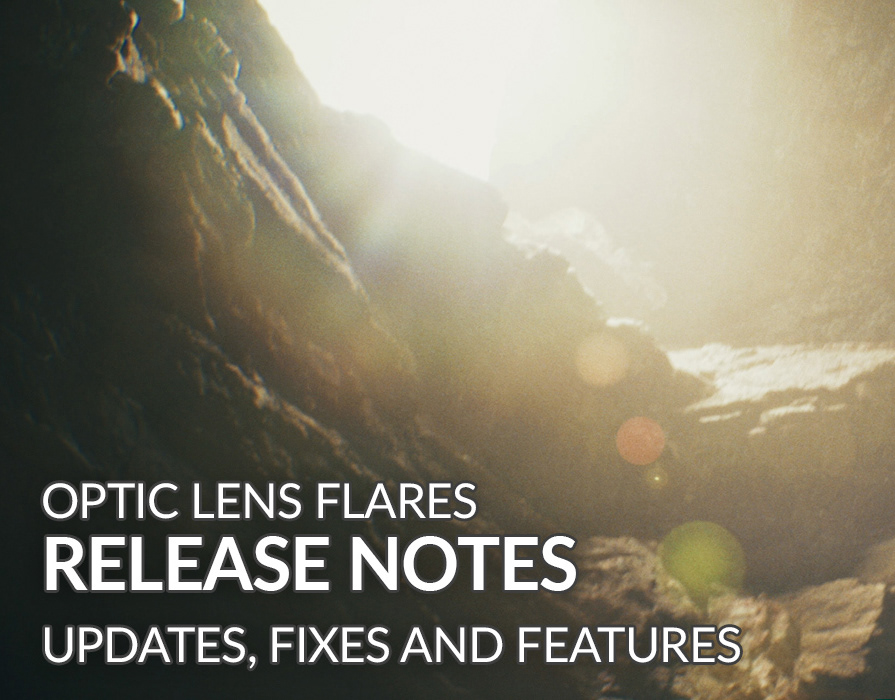Enabling Hardware Ray-tracing
Description:
Process for enabling UE5 hardware ray-tracing on compatible hardware.
Spectrum Galaxy has software ray-tracing enabled by default. It also comes with default settings for Lumen via the post process volume to ensure better performance. If you have compatible hardware and desire to use higher quality settings for Lumen, please follow these steps:
Enable Hardware Ray-tracing:
1. Please go to the project settings.
2. On the search bar please type "lumen".
3. Proceed to check mark the option called "Use Hardware Ray Tracing when available".
4. Close the project settings.
Increasing Lumen quality settings:
1. Please open the "Galaxy_Example_Map".
2. Navigate to the outliner and type "post" on the search bar.
3. Select the "PostProcessVolume" (not the one with "lab" in the title). This is the main post process that will affect the entire level.
5. With this post process volume selected, go to the details panel and search for "lumen".
6. Check mark everything under "Lumen Global Illumination" and "Lumen Reflections" tabs. The higher quality settings are already typed in but are disabled by default. Check marking them will restore the higher quality settings.
Please use the image below as a reference:
Comparison: