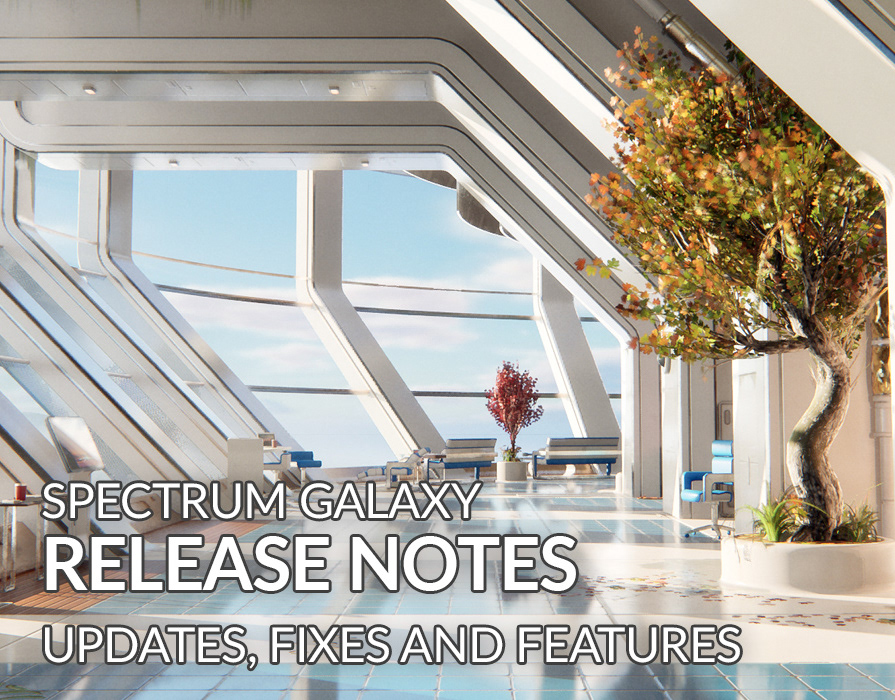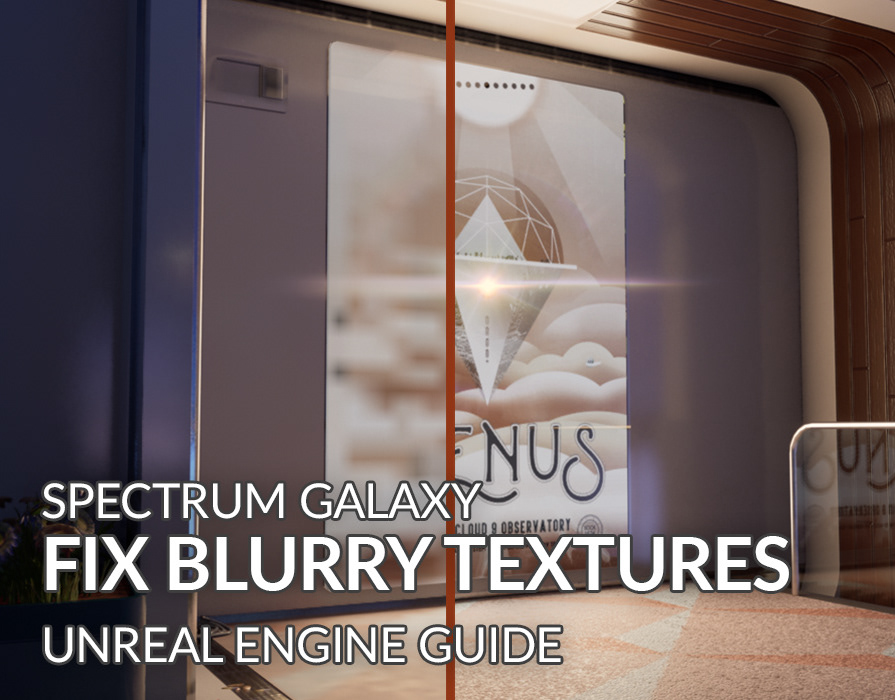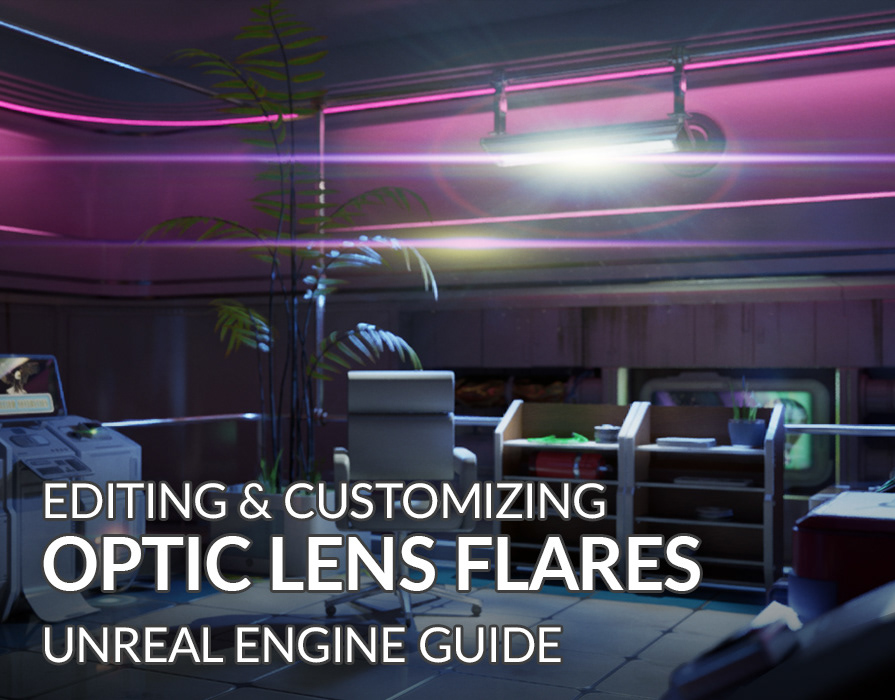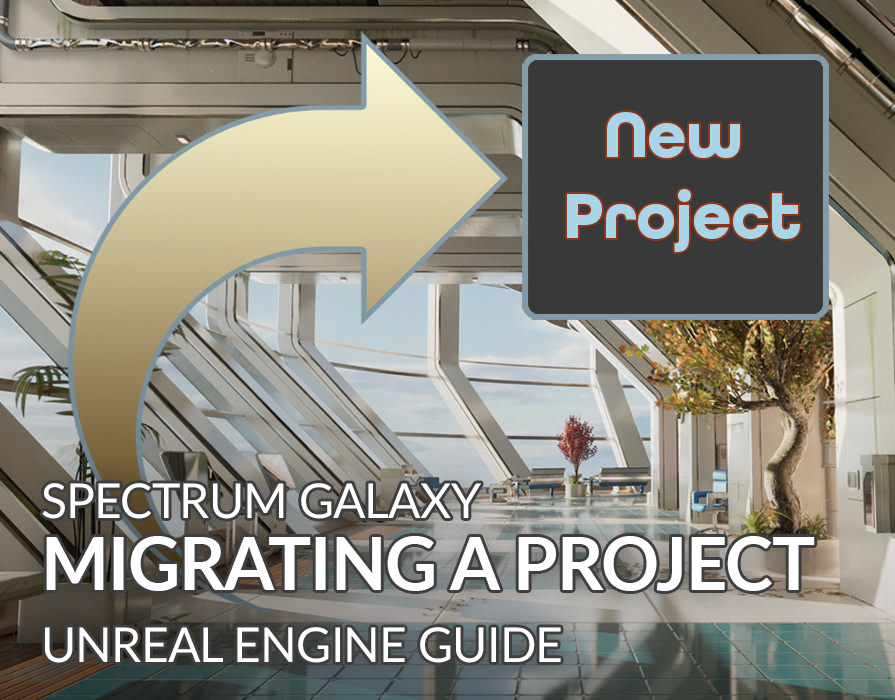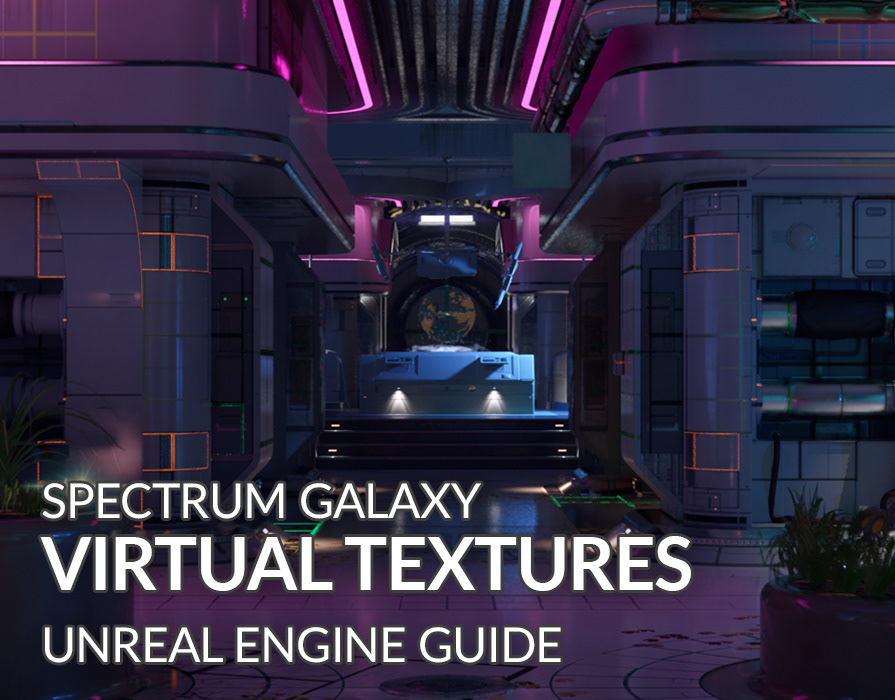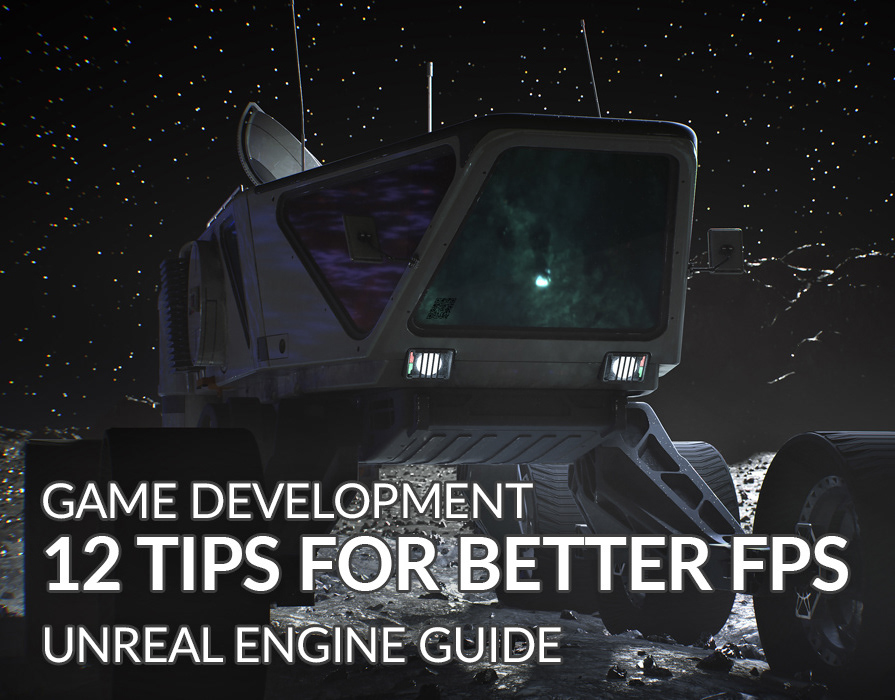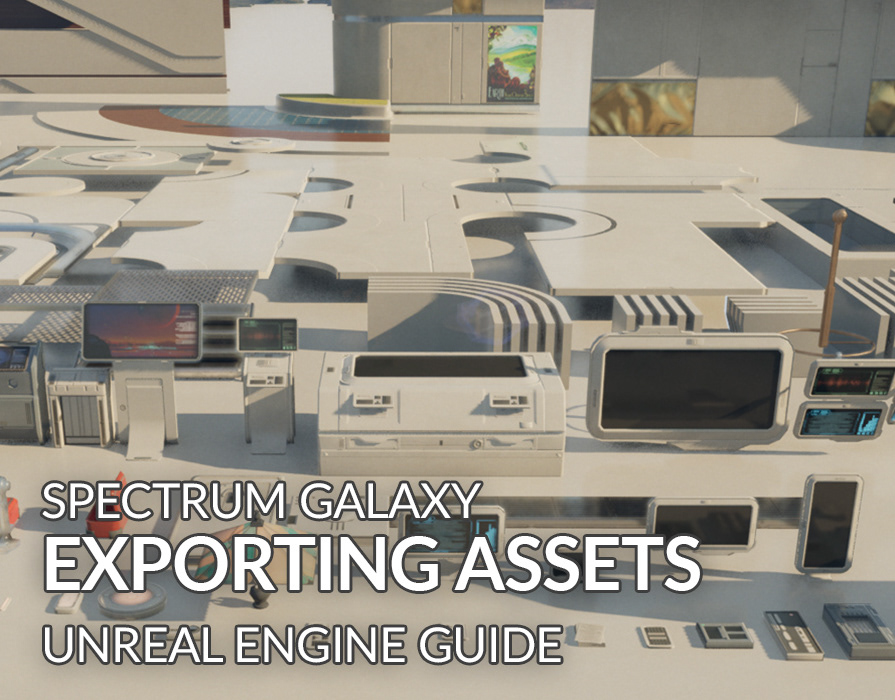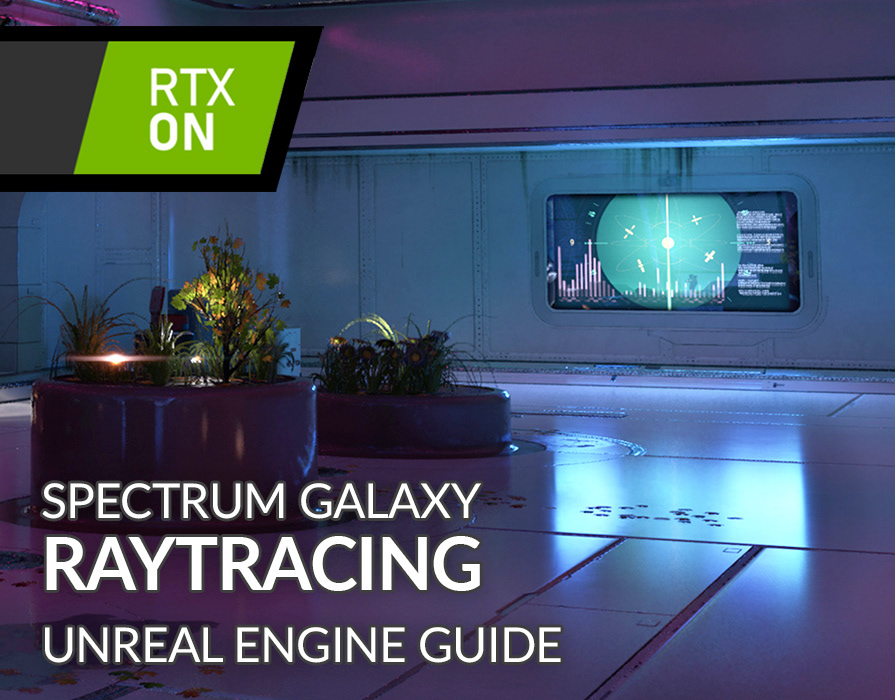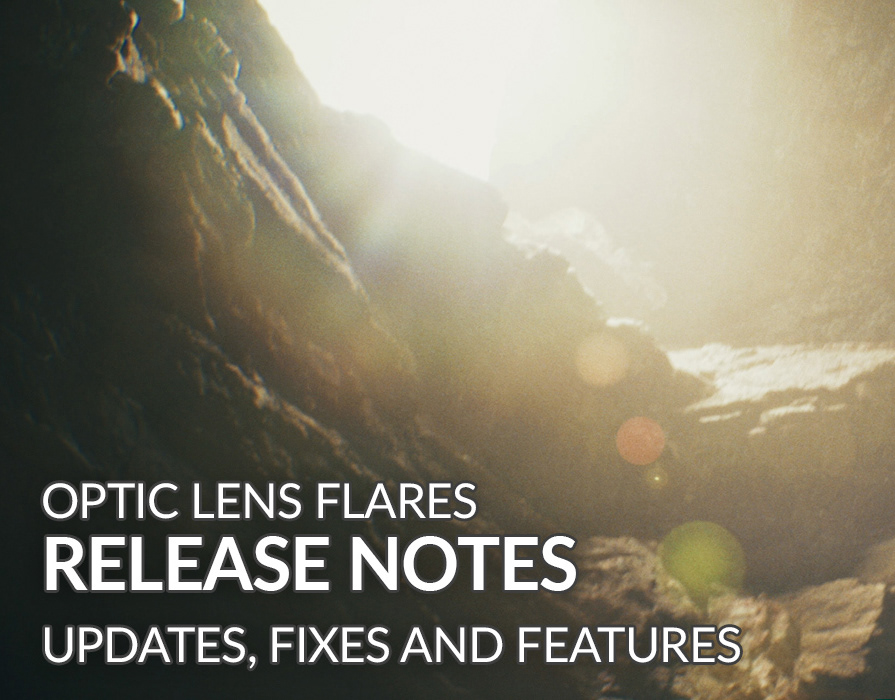Removing the Main Menu from Spectrum Galaxy
Use Case:
This is the process for disabling the menu If you desire to launch in to the game as soon as you hit play.
Currently the main menu is being opened via blueprint so you would need to go to the "level blueprint" to make an adjustment as follows.
1. Open level blueprint
2. Please find the "main menu" section.
3. Starting from the "Event BeginPlay" node, disconnect the main output.
The next step depends on your desire to have Day or Night lighting as default.
Daytime:
4A. Connect into "Load Stream Level" node in this same section (main menu).
Nighttime:
4B. If you wish to load the nighttime level instead, feel free to connect the "Activate Nighttime" section to the "Event BeginPlay". This is shown on the lower half of the screenshot below.
Please use this screenshot as reference when making these adjustments:
Removing player character:
Spectrum Galaxy uses a first-person player character with controller settings while playing the game.
If you wish to use fly-cam and not the player character simply follow these steps:
1. Open the outliner and search for “player_spawn”.
2. Select and delete the “player_spawn” blue print.
Fly-cam is now used when launching the game, from the camera angle you were using in the editor view-port. If this is not working, please make sure there are no other player spawns or player start assets in the level.